Welcome to my blog,www.obd2tool.com.

Search site
Contact
Car diagnostic tools information by obd2tool
https://www.obd2tool.com
Welcome to my blog,here some auto diagnostic tools will be displayed. If you want to know more information,you can visit our official website: www.obd2tool.com.
News
Visitors notice
12/01/2014 07:47Website launched
12/01/2014 07:46The blog of OBD2 TOOL
The difference of DTS-monaco and Vediamo
06/12/2018 16:272018 New LAUNCH X431 ICARSCAN Auto Diagnostic Tool with 10 Free Software
05/13/2018 11:28GM TECH2 program DDM, enable comfort opening closing and learn pinch
04/26/2018 16:06MB SD Connect C4/C5 software V2018.03 has released
04/22/2018 17:07Autel Maxisys Elite Programming and Coding
04/08/2018 13:34INPA K+DCAN cable vs ENET cable vs BMW ICOM A2 (icom next)
03/25/2018 22:02Tips on how to set up TIS2000 on Windows XP78 64bit or 32bit
03/18/2018 18:361st what you need to do on you GM tech 2
03/06/2018 20:50How To Activate 2017.12 MB SD Connect C4 C5 Xentry
03/02/2018 16:46DSP3 Mileage Correction ODOMETER CORRECTION
02/20/2018 19:01Injection Actuation Pressure Test using Caterpillar ET Software
Injection Actuation Pressure Test
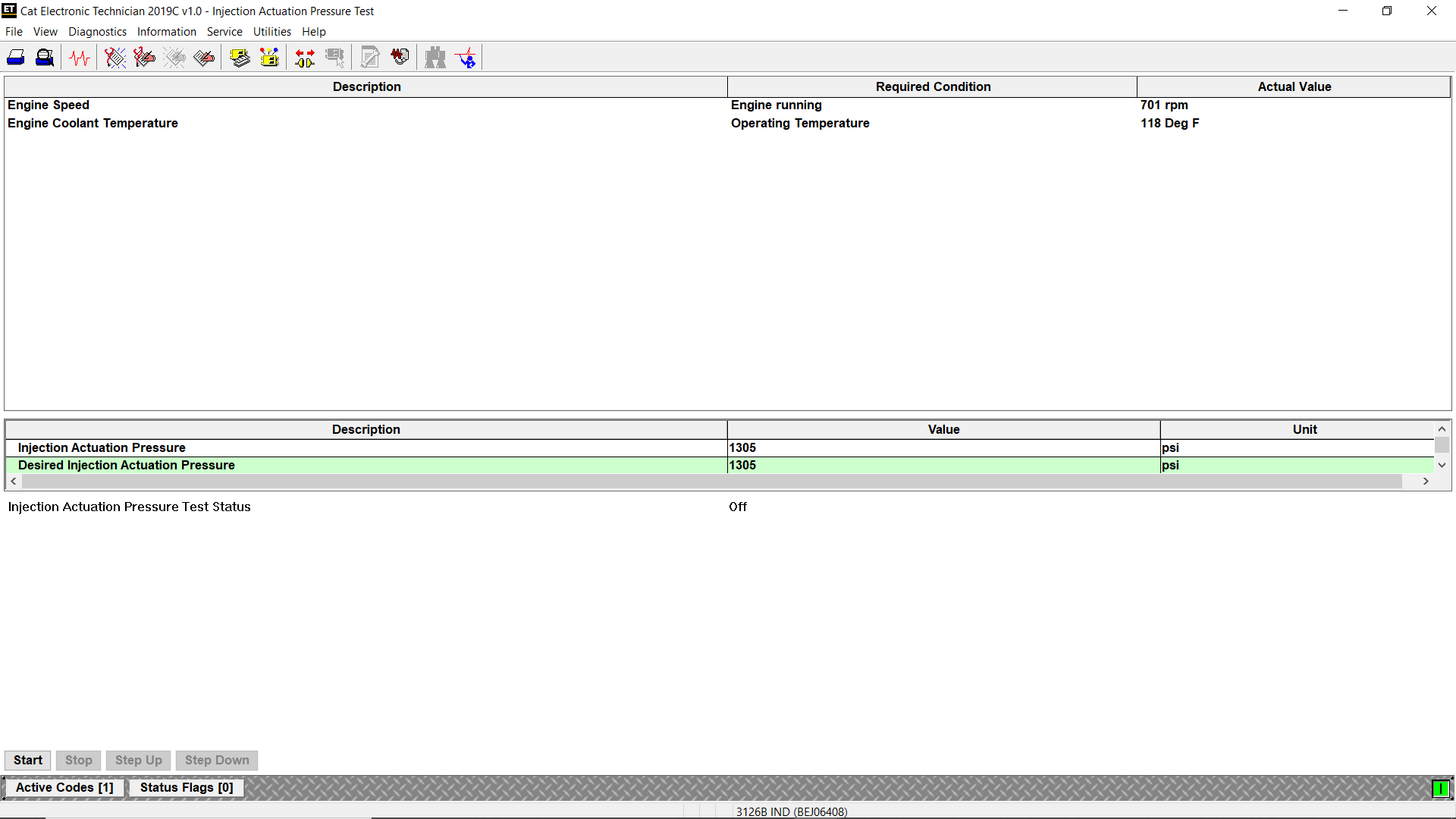
#Purpose
The Injection Actuation Pressure Test function checks for leaks on all hydraulic components. This test allows the user to change the desired pressure and then view the actual pressure results.
#Accessing
To run the Injection Actuation Pressure Test function:
1). Connect CAT Caterpillar ET to the Service Tool connector. Read More: How to Connecting Caterpillar ET Software to the ECM.
2). Select Diagnostic Tests from the Diagnostics menu.
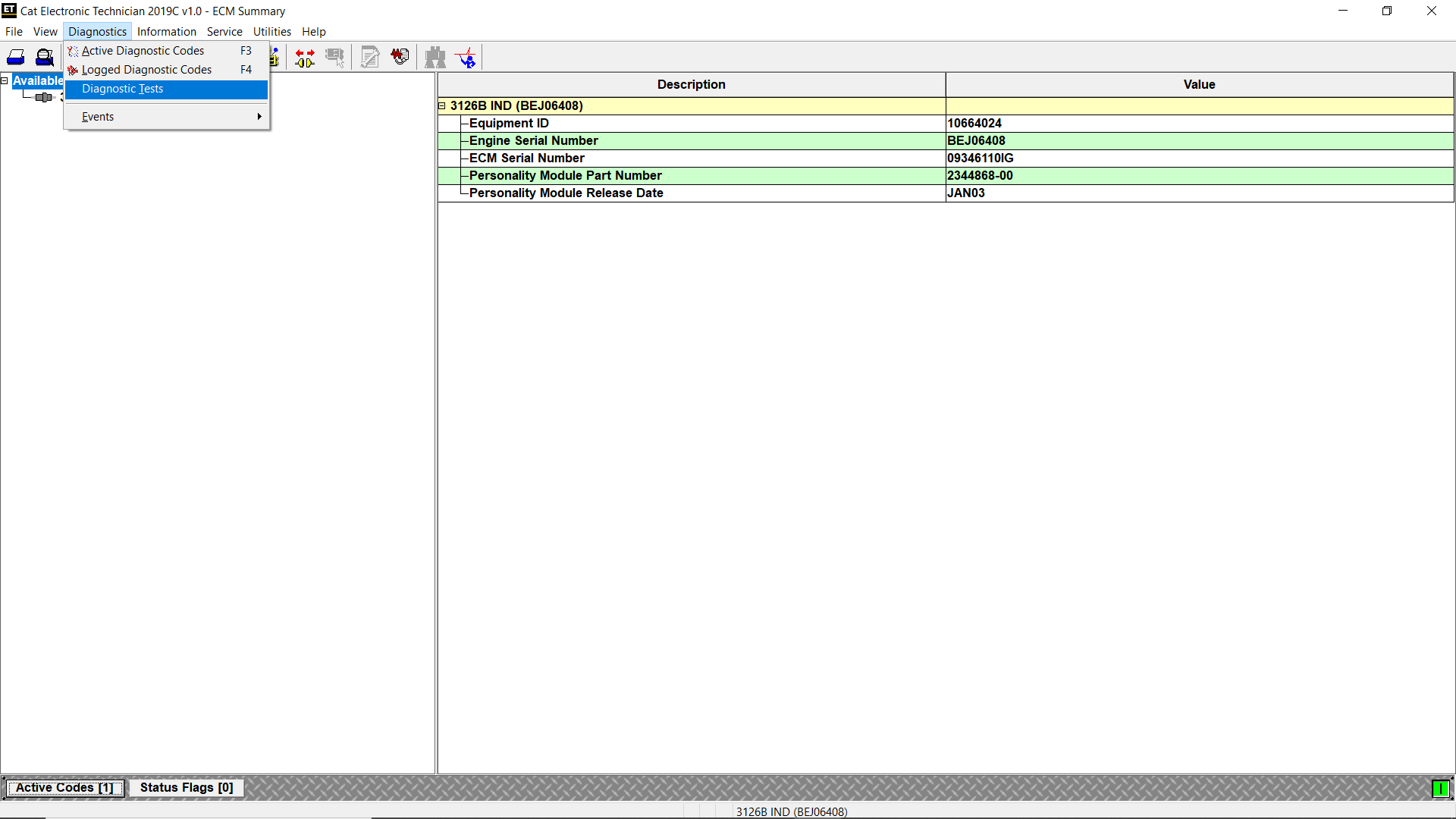
3). Select Injection Actuation Pressure Test from the submenu. Click Start.
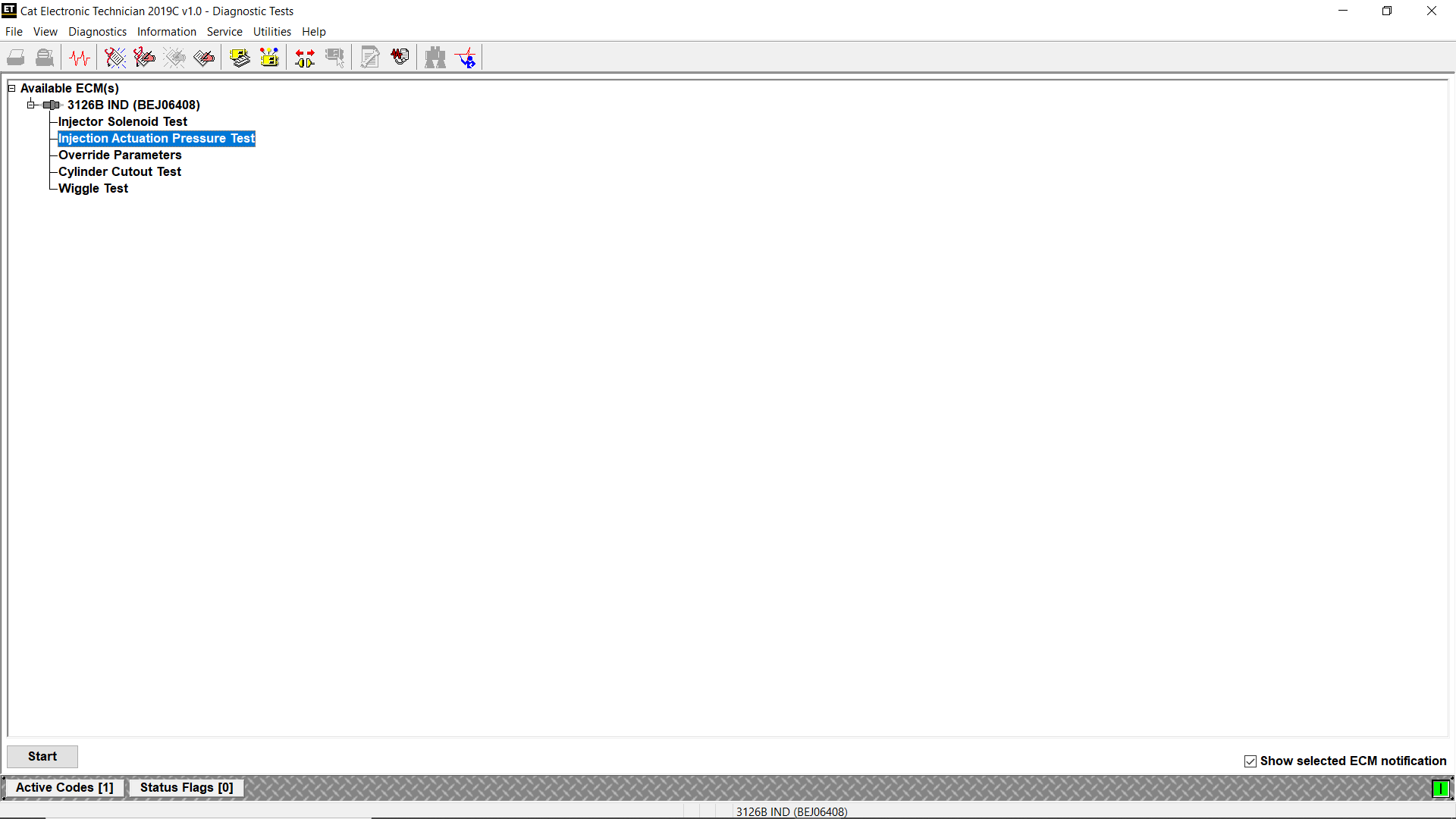
4). The Injection Actuation Pressure Test screen is displayed.
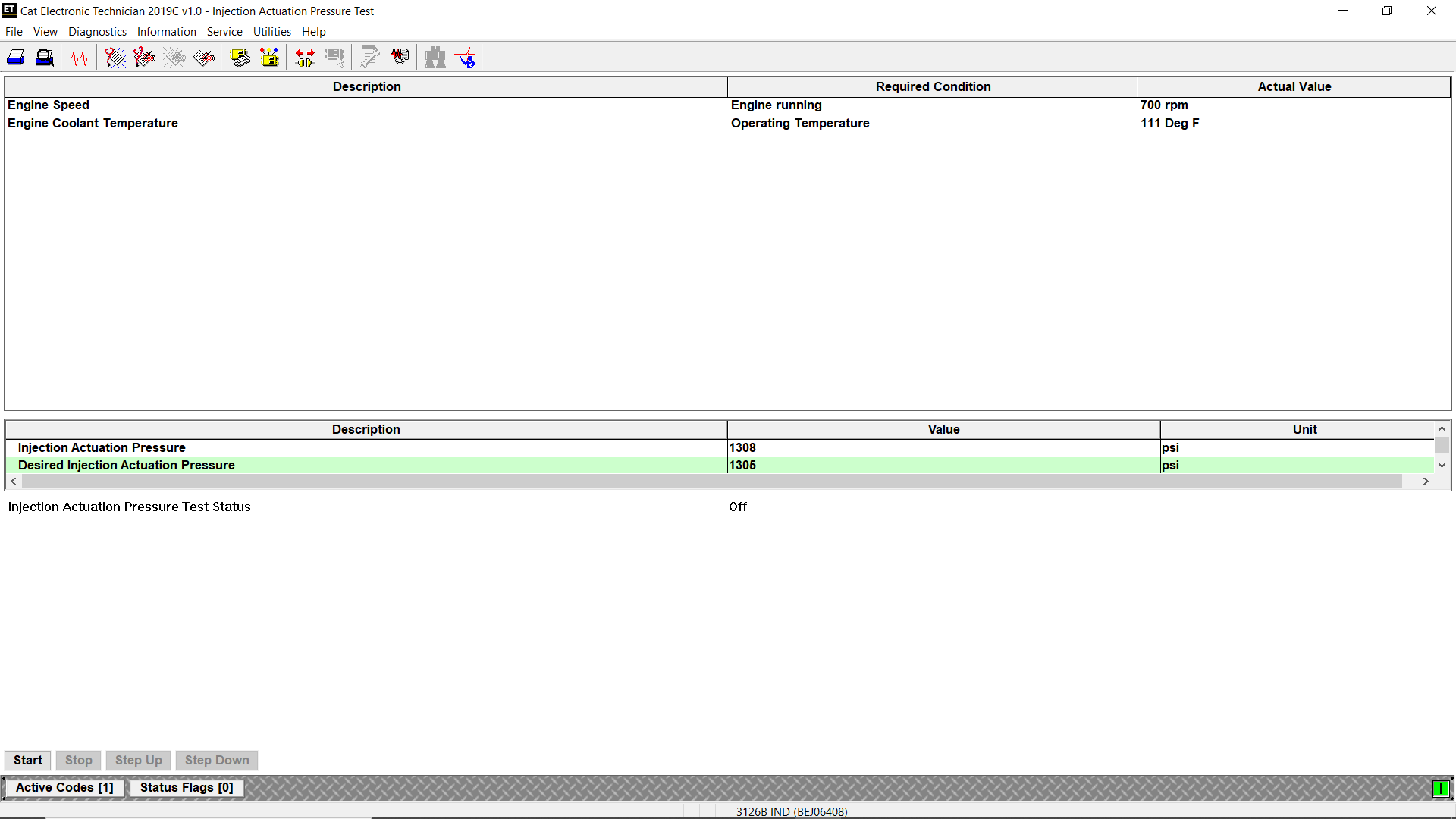
#Screen Layout
The Injection Actuation Pressure Test screen has the following areas:
A. Display Area
The Injection Actuation Pressure Test setup condition area has three columns:
* Description – Provides the name of the parameter set to run the test
* Required Condition – Displays the value that the parameter must meet in order to run the test
* Actual Value – Displays the actual value of the parameter listed in the Required Condition column
B. Status Parameter
The Injection Actuation Pressure Test status parameter area lists parameters and their current values and units of measure. The parameters listed in this area are dependent on the product being tested.
C. Status Line
Test status line indicates whether the test is “On” or “Off”.
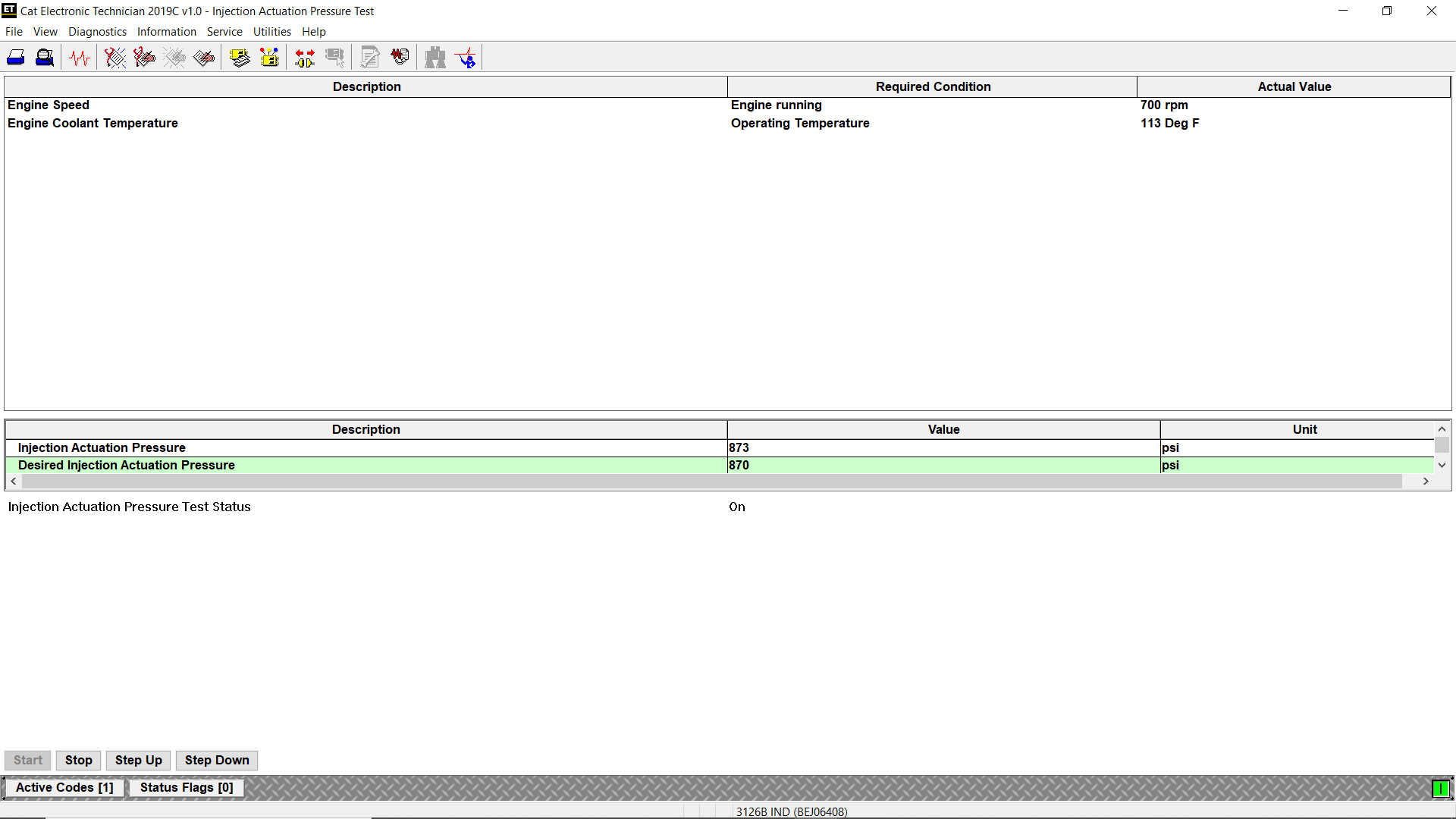
D. Buttons
The Buttons available in the Injection Actuation Pressure Test screen are:
* Start – Click this button to begin the Injection Actuation Pressure Test
* Stop – Click this button to stop testing
* Step Up – Click this button to increase the desired pressure of the system. Note: This button is disabled once the pressure value is at its maximum. It may or may not be available based on the current ECM.
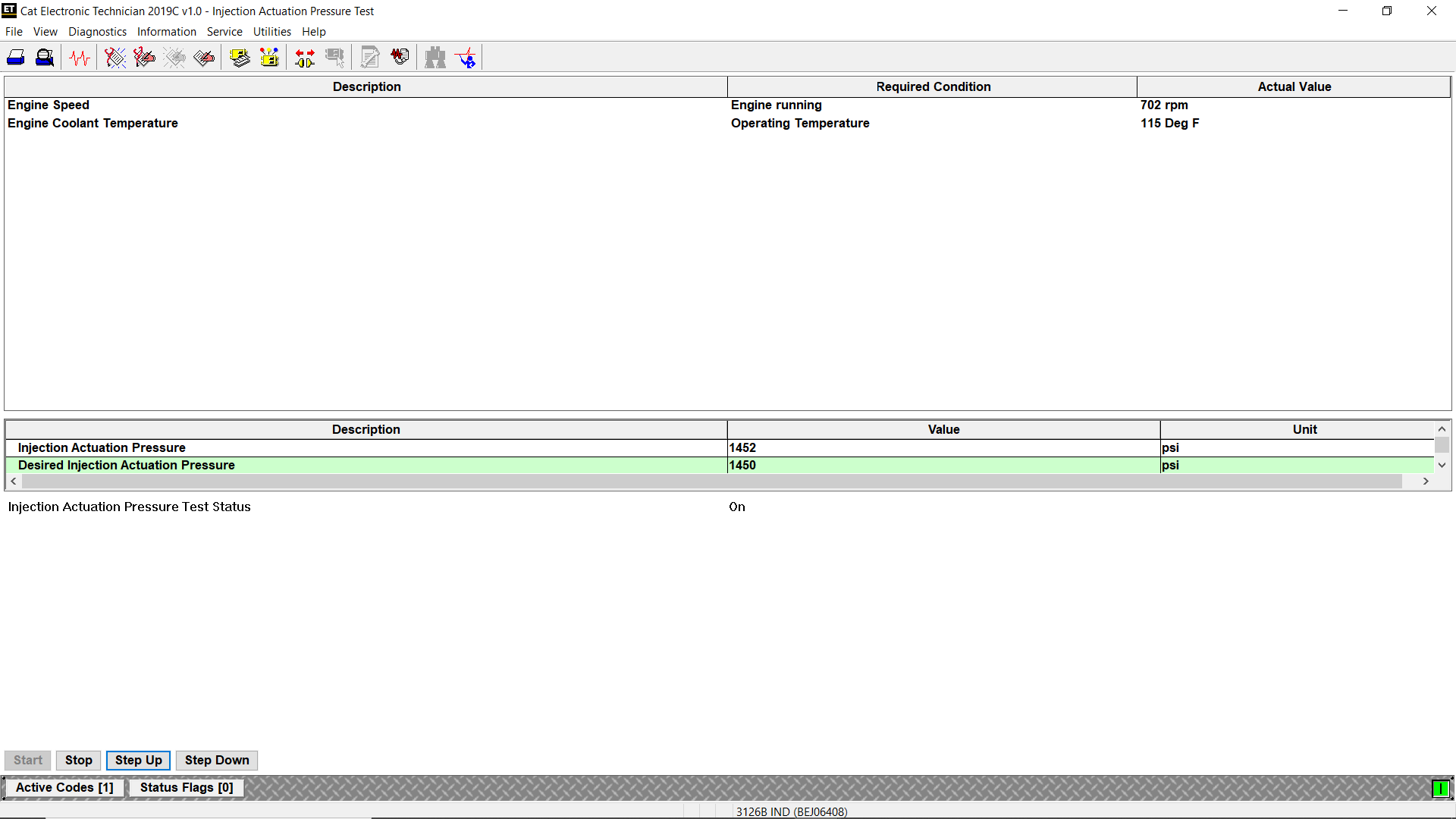
* Step Down – Click this button to decrease the desired pressure of the system. Note: This button is disabled once the pressure value is at its minimum. It may or may not be available based on the current ECM.
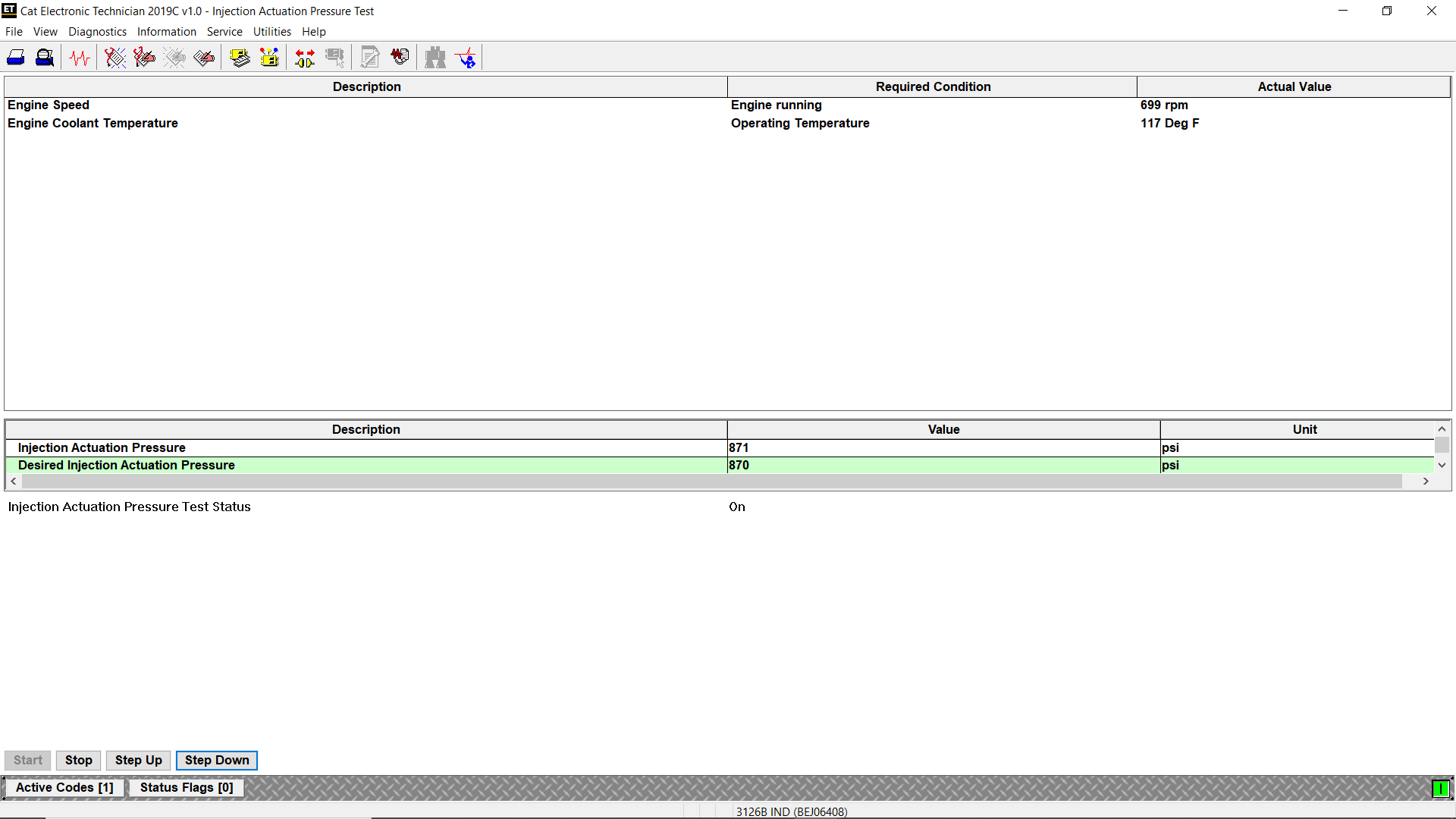
Tags:
CAT Caterpillar ET | Cat ET | Cat ET III | Electronic Technician | Caterpillar ET | CAT ET 3 | Cat ET Software
© 2014 All rights reserved.